iPad and Media Composer: Liine Lemur
Ladies and gentlemen, it is time for an upgrade.
It’s been almost a year that I’ve been editing shows on Media Composer and mixing them using an iPad running MIDI Touch and Touch OSC. These tools have made working with audio on the Avid substantially easier. But there have been some rough edges; the connection would go to sleep sometimes, requiring extra taps to re-start communication between the Avid and iPad. Solos and Mute buttons required double taps to trigger and turn off. And then, the faders themselves were a little fiddly; it was difficult to make small adjustments. And it didn’t look quite as cool as I wanted.
The iPad has been a small revolution for musicians in innumerable ways. From easier access to sheet music, to GarageBand as the new four track,to a recent app that provides a 48 track DAW environment, and not least, the sort of programmable MIDI gear I’ve been using to make theses tools which work with Media Composer. In 2004, the closest equivalent would have been a JazzMutant Lemur, a very cool, very high end device. Daft Punk, Bjork, and many other top acts use these devices live. Completely customizable and programmable, multitouch before most people even knew you could do that, I totally wanted one,for no good reason, and now, that very same software runs on the iPad. The same tech that rocks stadiums, I am using to rock rough cuts that are routinely 10 minutes too long. If you’re interested in more general info about Lemur and the iPad app, here’s a nice writeup.
My Layout
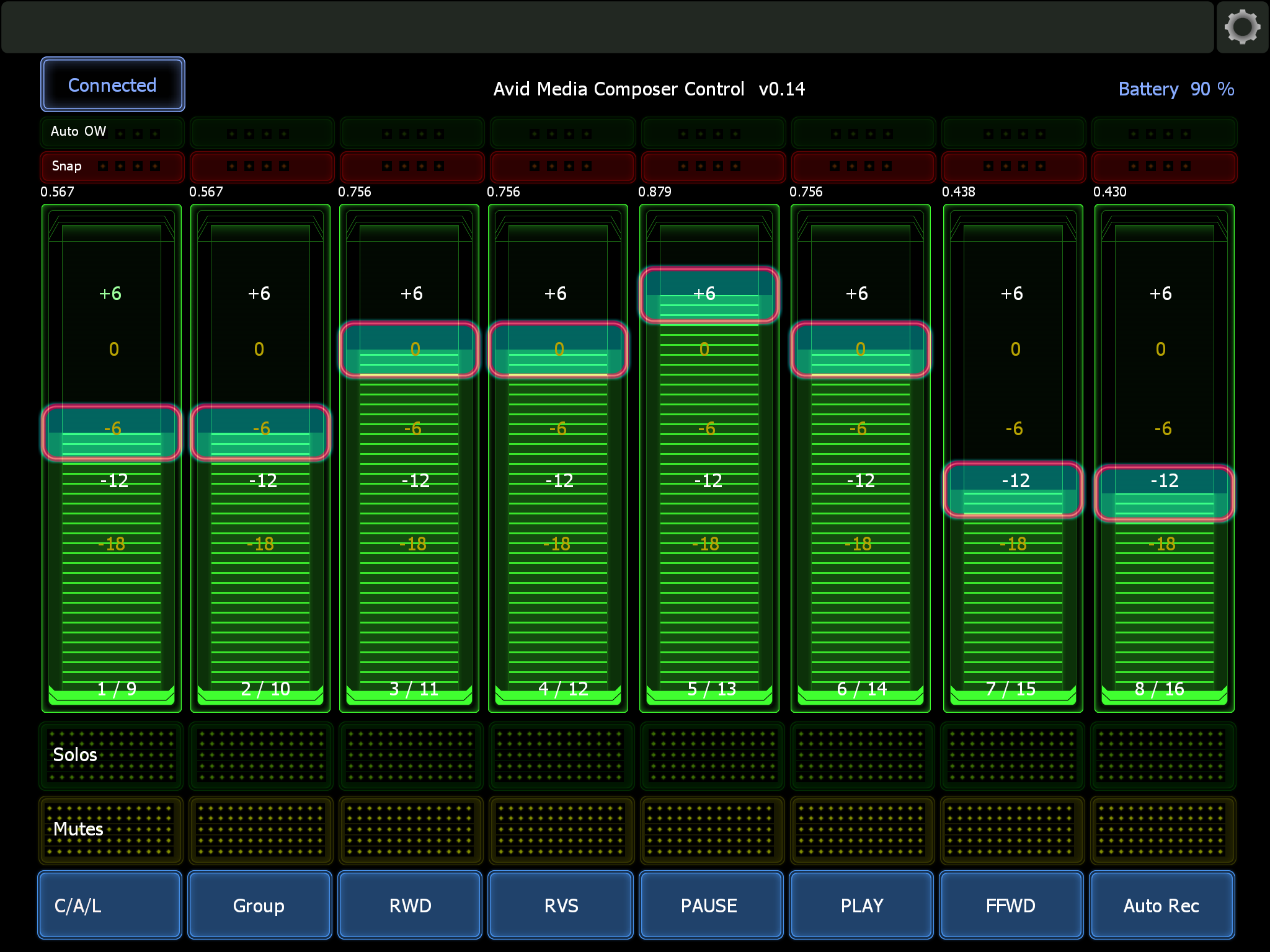
This new template solves several problems with the previous effort.
- First, just a single app is needed, so no app shuffle is required as before.
-
It keeps the connection more or less continually active with Media Composer, so there are far less times when you slide a fader or tap a mute and don’t immediately get the reaction you expected.
-
The solos and mutes work consistently and as expected; you can slide your finger across the channels and mute multiple channels easily.
-
The faders are much easier to control precisely and make small adjustments.
-
The Lemur app is in active development. It’s been a while since there were updates to the other apps I was using, and I’m worried they might break soon.
Really, though, the main downside to using this template is that Lemur is not cheap. The app is 50 clams. It’s still way cheaper than a hardware control surface, and a million times more flexible, but 50 dollars isn’t pocket change.
I also did not use this when working on a PC Media Composer. There is a desktop component to install, and I didn’t want to fuss with it on someone else’s computer. I can tell you there are no issues I’m aware of on OS X 10.6.8 and with Media Composer 5.5. There is no reason I can see this wouldn’t work with 6, but I haven’t tested it yet.
Installation & use
Installation
To use this template, you’ll need to purchase the Lemur app, then go to the Liine.net website and download the installation files. There’s a background “daemon”, and an editor you use to design and build screens for the interface. Once you’ve installed those to your machine, download my template:
https://dl.dropbox.com/u/297578/Avid_Controls_v14.jzml
Launch the Lemur Editor and open the template by clicking the blue folder in the upper left corner. Then, with your iPad on the same WIFI network as your computer, press the button that looks like “play” on the upper right hand side of the Lemur Editor. You should see a dialog box with your iPad’s name in it. Click that, and the Avid control template should appear on the iPad. Now, on your iPad, tap the gear icon on the upper right edge of the screen, then tap the right below where it says “Project”. Press the save button to save the template so you won’t need to fuss with the editor any more.
Use
As with the previous templates, you need to get your iPad connected to the computer. On a Mac, launch the Audio Midi Setup application you can find in the Utilities folder. Double click the “Network” icon in the MIDI window, look for your iPad’s name in the directory pane, and click the connect button. Good to go. The first time you do this, you’ll need to make a session. Do this by clicking the “+” under the “My Sessions” pane.
Launch Media Composer. In the “Gain controller” setting, change the Gain Controller Port setting to reflect the setting from Audio MIDI Setup.
Load a sequence into the source monitor in Avid. Now, tap the “Connect” button on the upper left side of the iPad. Within about 5 seconds, the Audio Mixer on the Avid should get a bunch of little blue lights on it, and the faders on the iPad should match your screen. After that, just do what comes natural.
Note that the buttons on the lowest edge of the template, below the mutes, won’t work without a little extra effort. I’ve configured these to send MIDI notes 0 through 7, and I use Keyboard Maestro to respond to these notes and press the corresponding keys on my Mac. The two most useful keys are actually ones that are not normally keybindable in Composer anyway – the “Group” button on the audio mixer, which toggles through banks of 8 faders, and the “Clip/Automation Gain/Live” button, which toggles the sort of volume automation the Avid’s mix window is responding to. I’ve found that using the automation gain to make ramps and valleys together with clip gain to make broader level settings is workable in a way it never was without the Lemur.
Hi,
great information! Has anybody tried if this works also on PC (and MC6.5)?
Thanks
Michael
Thanks so much for the Lemur info. Can’t wait to get it up and running. The Avid I’m on at work now doesn’t have Wifi in the macpro. Is it possible to use the Lemur iPad with a usb connection?
It is possible by setting up a MIDI to USB adapter. I don’t think you can do it just with the iOS to USB adapter though.
I believe I solved this once by buying a USB WIFI adapter, if I figure out which one it was I will post it here. It’s a little tricky finding adapters with Mac drivers.
That would be great, thank you. Testing the setup on home computer with wifi… Got lemur installed with your avid layout but can’t get the iPad to show up in the directory pane in midi setup. Tried entering wifi network name and bonjour computer name in midi setup (as well as leaving it empty) and nothing seems to work. Any idea what I’m skipping?
Thanks again.
Did you ever get this working on MC 6? I tried to roll it out, and never got it working…
Hi –
I’m not sure what the issue is…I used this pretty extensively on both Mac and PC Media Composers last year with V6. Didn’t get a chance to run it on 6.5, but the change to the mixer was in 6. It should work.
Hi Robert,
you wrote you you used this on PC MC V6. Which virtual MIDI Port are you using? What are your controller settings in Avid?
I’ve loaded your template in Lemur, and connected to my PC (in loopMIDI I can even see thet there is data arriving when I move the faders on Ipad). But I am not able to control Avid so far! Could it be that I missed some Settings?
Thanks,
Michael
I used the RTP tool to handle the midi on the PC. So I don’t know exactly how loopMIDI and loopbe1 work. The primary important setting in Composer is CONTROLLER SETTINGS.
It doesn’t seem to matter what is set for “Controller”.
Port should be set to NO PORT.
GAIN CONTROLLER PORT should be set to whatever the midi channel that loopMIDI or loopbe1 are creating is called. You probably won’t see anything to choose from in this popup unless you’ve set up the connection to the iPad/Lemur before launching Composer.
Hi Robert,
I was wondering if there is anyway to get this (lemur) working with Final Cut 7? I managed to get it working on Media Composer. Worked great via bluetooth. FCP 7 would help me out on a large project I’m doing.
This is also a stretch… can we make it work on FCPX? Doubt it right? No control surface.
Thanks
Hi –
I’m glad to hear you got the template working – I’m curious how you ran it over bluetooth. I’ll have to look into that as the WIFI at my current office is terrible.
As far using Lemur, I got started on modifying the template for FCP but felt it was fairly pointless when there is already AC-7 Core, which still worked fine for me last spring. I suppose I haven’t tried it again since the iOS 7 release though. On iOS 6, AC-7 Core worked well, though AC-7 Core HD – the newer app – didn’t work as well with FCP 7 for me. If I have another FCP 7 gig I might try to get Lemur working but personally I can’t say it would feel like time well spent given how far past the sell by date FCP 7 is, and how many other tools that do that already exist.
FCP X, I don’t know about. We need a mixer with tracks first, right?
I managed to find a template MCU based through Lemur’s site, which made everything work for FCP 7 without much hassle. I’ll probably create my own template at some point.
I wonder if color correction is possible with lemur.. linking the functions to Resolve interfaces or color correctors. I still need to study the mechanics of lemur but it’s definitely an interesting by.
I was using DAW remote for FCP7 before I found this site but it wasn’t AVID compatiable.
I really wish Lemur (and the other apps) would show the audio levels within the app, so I can see if anything is peaking. I have yet to find one (or maybe I’m doing something wrong).
Gah! I can’t get this to work. I’ve managed to start a session and connect to my iPad in Audio Midi Setup, and load your template into my iPad, and change the gain controller setting in Avid, but pressing the “connect” button in you Lemur template doesn’t do anything, no blue lights on the Audio Mixer in Avid. I’ve ordered a iConnectMIDI2+, hoping that a hard-wired connection will work better, because I jump around production companies and can’t afford to futz with network settings to make bonjour work every time. Hopefully that will resolve the issue. But I suspect the problem is in Lemur. Do I have to play with any settings in that app? Thanks so much for doing all this research and legwork and for building the template. I was considering plunking down $1000 for an Artist Mix Console. Hoping I can make this iPad solution work!
In the audio MIDI tool – on the right side, you should see your iPad listed in the “participants” window. If the “connect” button is on, you should be seeing a little red line appear in the LATENCY window every few seconds.
Try sliding the faders up and down – you should immediately see red lines there. If not, then Lemur isn’t sending anything.
In the Lemur app, “More settings”, make sure to set the MIDI 0 target to whatever the session you’ve set up in the Audio MIDI setup app is called.
-Robert
Thanks for the reply, I actually ended up buying a iConnectMIDI2+ and, after some fiddling, it works great! Now I have to get my keyboard maestro settings up and running.
So my last gig was running Avid 4.5 and the faders wouldn’t animate and I sort of gave up. But my new gig is running 6.5, and today I setup my the system and it works great. However, I still need to do the keyboard maestro part. I downloaded and realize I have no idea how to make it work. Any chance you could give me some pointers on that, or share you macro’s somehow? Thanks again!
Hi Robert,
Thanks for all the info. I was just wondering how you assigned the non-keybindable functions from Avid? I’ve downloaded your Lemur template and I’ve got Keyboard Maestro but it doesn’t seem to recognize the C/A/L, Group or Auto Rec functions. Everything else works a treat though.
Thanks,
Matt
It’s a hack, but I just have set Keyboard Maestro to click in the correct places, and use Media Composer’s window arrangements to put the mixer in the exact same place each launch. You will certainly need to adjust where those clicks land based on your own window layout.
This used to work great, but I’ve found with the 7.0.3 Media Composer release, for whatever reason the clicks aren’t always acknowledged. I’m glad everything else works and wish I had a better solution!
-Robert
Thanks for the reply. I set it to open the mixer window and then click and it works pretty well although sometimes it seems to double click. It’s a shame Avid don’t make those button key-assignable. I’ve recently gone to 8.2 and the faders and everything else seem to work well in that.
Thanks again,
Matt
I changed it up a bit. I added channel panning strip at the top. I rarely go beyond 8 channels, if I do, I’d be mixing elsewhere anyway. I also limited the pans to left-center-right. If I’m getting that technical, I’ll go to the mixer in Media Composer. I’d love to figure out how to double touch the pan knob to center. It’s gotta be doable. I also re-colored the faders to purple, so I know I’m looking at my own creation. This is really cool stuff.
Here’s a link.
https://www.dropbox.com/sh/6tf0t4jals9wvqn/AAA61WHKEPlk4oQc2IbRIFGLa?dl=0
Wow, that’s great. Thanks for passing it back here! I also like the second page, that looks handy.
If I think of a way to handle the centering, I’ll let you know. Right now my approach might be to put an button right above the pans or something, and set it to always send “center pan” when tapped. I guess you’d need to resize the faders though. Anyway, I like the mods, putting waveform on one of the buttons is also a good idea I hadn’t thought of.
So I’ve connected the lemur to my PC, and have the template up on my lemur app, but no matter what I do, I cannot get it to work with Media Composer. It’s connected through an iConnectMIDI2. The Lemur Daemon doesn’t seem to make any difference. In the “More settings” menu, I’ve tried setting MIDI 0 to send from my Ipad to “iConnectMIDI2+”, but still no luck. Is there some important step I’m completely missing??
Hi Alec –
Short answer is I’m not sure. You will need to install some MIDI software to your PC; I don’t know if the iConnectMIDI2 does so or not. That particular MIDI interface does some fancy stuff by letting both the iPad and the PC act as the host, so there’s plenty of room for things to go goofy. What you want in this case is for the iPad to be acting as a MIDI device, not a host.
I’ve had good luck lately with using Bluetooth to connect on my Macs, but I’ve only used the setup I detailed in the PC article when working on Windows.
You might try getting the setup to work with a different desktop app and template first to rule out Media Composer as the issue. I’m sorry I don’t have a better suggestion. Does the Lemur Editor software even see the iPad?
The lemur software sees the Ipad, the only thing that isn’t reacting to it is Media Composer. When I set the controller settings for Media Composer, it lists the iConnectMIDI2 as an option, but it still doesn’t seem to work together when I set it to that.
I’m wondering, how does it affect the timeline and tracks ? Does it add keyframes like with the “clip gain” feature or does it add false edit with cross fade ?
Do you know if it works with the Android version of Lemur ?
Thanks a lot !
No idea if it works on Android. I assume it would but really have no practical knowledge of that.
The template does not add any false edits; it’s really just a control surface. If you set your Avid to record the mix tool fader movements as keyframes, that’s what it will do. If you use the clip level tools, that’s how it works.
-Robert
This is amazing.
I wonder if this would work on iphone… otherwise, I think I might just be buying an ipad next payday…
Cheers!
PS This video sent me here – he is clearly a big fan!
https://www.youtube.com/watch?v=YJjHrM_Tyz8
OMG, thanks for posting that.
I guess this could work on an iPhone, and maybe a 6+ would be big enough to be useful…I’ve tried AC-7 on the phone and found it useful to look at but not really practical for changing levels.
-RS
Wow, Robert, really cool. Thanks for the mixer interface. Up and running very quickly. The second interface, “Control 2” — the track activators — for whatever reason is not working on my end. That along with the bottom bar buttons: Play, N, Back, Frwd, etc. Any ideas why?
Secondly, how to go about learning out to modify / design additional buttons and layouts. More specifically, how to know what the midi codes & channels control which Avid features. Thanks again.
Hi Morris – Glad you got it working. My best guess is that the play buttons aren’t working because of not having set up Keyboard Maestro to convert the MIDI to button presses. I’m not sure what you mean by track activators, “control 2”.
-Robert
Hi Morris –
Regarding figuring out the different codes, you need to just get MIDI Monitor or something similar and watch the codes being sent back and forth. Be advised that this particular device I’m emulating doesn’t have many other buttons that I didn’t program, so adding additional functions may mean just setting up macros to do other composer functions. I picked a fairly simple box to emulate to make it more reliable.
-Robert
Wow, this actually worked!… It took about 10mins to set up the first time, but I think from now on will only take a minute. It enables you to use flying faders exactly as you’d wish and record automation while on the run, or adjust gain/volume while parked on a clip. Obviously it lacks the physical feedback of real faders, but it works incredibly well. I’ve been wanting to do this for years, this is going to save a lot of time! Thanks to anyone/everyone who managed to get this stuff working in the first place, it’s much appreciated. Shame it’s taken me so long to find out about it!
Hi Robert,
Thanks again for posting all this, it’s great stuff. Could you please tell me how you go about getting the “Clip/Automation Gain/Live” button to work? I’ve scoured the forums etc looking for a keystroke I can assign, but there just seems so little info out there! Is it a complicated process?
Best, Dan
Hi Dan –
To set up that button, I use Keyboard Maestro and record a single click on the button on the mixer. I use the Avid’s workspaces and never move the mixer, I keep it in the upper right corner of my bin monitor. Assign that button click to respond to the MIDI the button on the Lemur interface sends – in Keyboard Maestro, select New Trigger->MIDI trigger, and the press the button on the Lemur. Keyboard Maestro will fill in the info it just received – which I’d set for note 0, channel 1, in this case.
Since Avid doesn’t let you map that button normally I end up setting that macro to respond to either the correct MIDI note or a keystroke so I can trigger it from the keyboard as well.
-Robert
Thanks for the speedy response, much appreciated. That sounds like an ingenious work-around, and I guess will then work with absolutely anything within AVID. I’ll give it a try. It’s a shame that Avid don’t allow it be mapped as a button, or provide a way of controlling it remotely, it seems like quite an obvious omission? Thanks again for your advice though, it’s a big help, and a big time-saver! Cheers,
Dan
Hello,
I write to you from france, so please, dont pay attention to my very poor english.
First of all thank you so much for sharing all this.
I tried to follow the dropbox links, to the lemur template, but it doesn’t work.
If by anychance you read my message, and can aswer me, ot give me a links that works ?
Julie