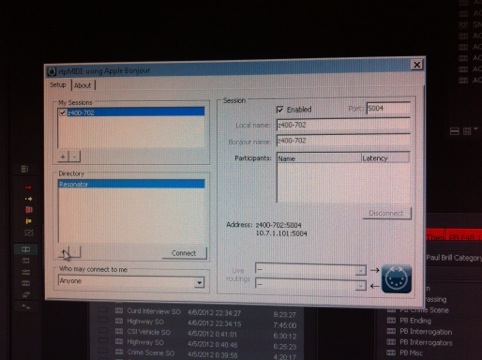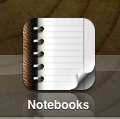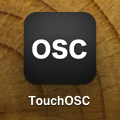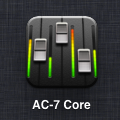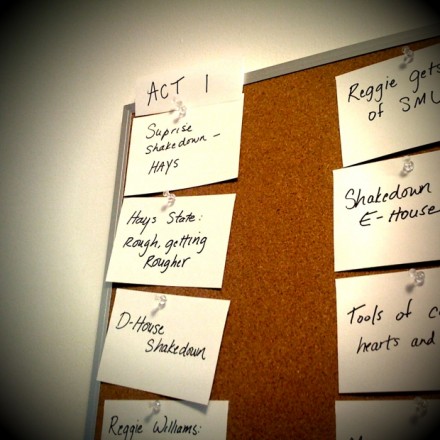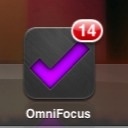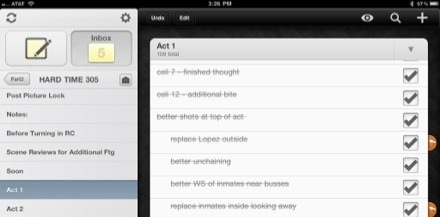A journey through the exciting world of taking notes on novels, textbooks and such.
I’ve been looking for the best way to annotate digital reference sources I get for a while. Lots of technical manuals for Avid, Boris, FCP, my air conditioner, etc, are available in PDF format, and with the mountain of applications available to annotate PDFs on the iPad, it’s easy to make a folder on Dropbox and simply sync all my PDFs. The files are readable by a variety of apps, and I have ready access to them from anywhere I’ve got an internet connection. I’ve been using this system for a couple of years and it works well.
But there are some kinds of reference works that aren’t great as PDFs – basically, anything longer, without a lot of pictures. For instance, for my current show, my copy of One Minute to Midnight. If digital files had spines, this one would be cracked, and if it were a paperback, it would have more pages with dog ears than without. There would also be post-it notes all over it.