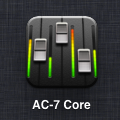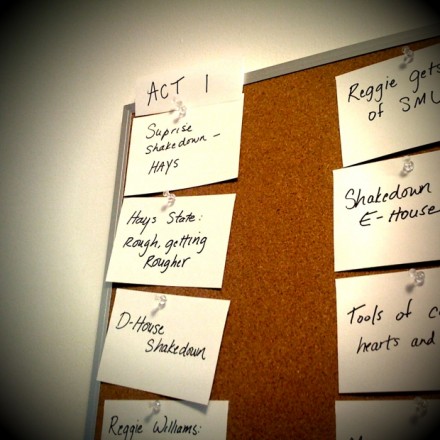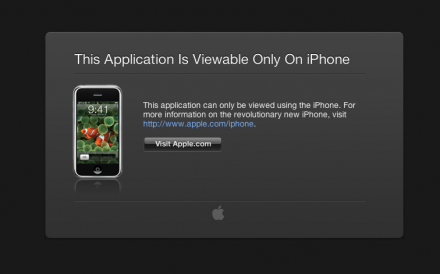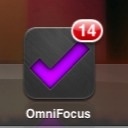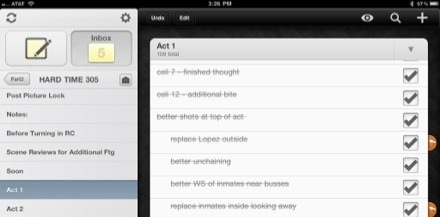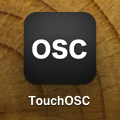
Part one of this post addressed using an off-the-shelf solution to provide a tactile mixing board for Final Cut Pro 7. Here, I’ll walk you through using two apps, slightly less off the shelf, to control the audio in Avid Media Composer.
UPDATE/NOTE: At the end of this article I speculate about using the Liine Lemur app instead of the tools discussed here. I have worked that out, and written it up here. This article remains the most detailed regarding setting everything up, though.
iPad Control Surface with Media Composer
Now, Avid being Avid, the situation on Media Composer hasn’t been so easy. It was kind of driving me crazy as I spent much of the past year cutting on Avid again after a long time doing FCP job after FCP job. Every few weeks I’d troll the internet again looking for a way to do this; I’d re-read the Avid manuals and stare at all the menu options again and again to see what I’d missed. Media Composer 5.5 supports a few control surfaces – the Command | 8 , Euphonix Artist series, another Digidesign surface, and the ProMix 01 – but I’d failed to get my AC-7 app to connect successfully.
Then, a few months ago, I stumbled on a message board thread, which lead me to another editor, located in London.