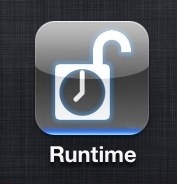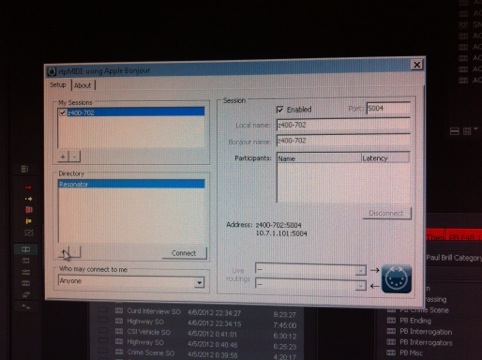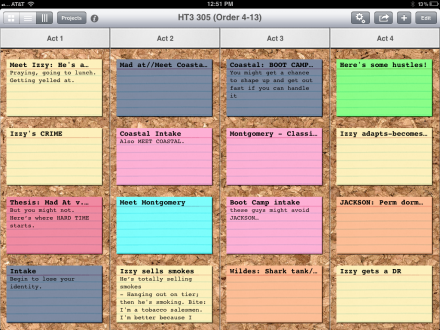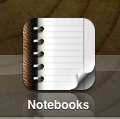SWITCHING TO PREMIERE PRO CC Part I: MOVING FROM FCP 7.
I recently finished editing a documentary project I worked on over the course of three years. Wilhemina’s War is a story about a family living in rural South Carolina, as they struggle to live healthy lives in the middle of an unacknowledged HIV epidemic. The director, June Cross, had been shooting with the family for almost five years; there was a lot of footage, and there have been a lot of different hands on the project over that time.
The project had been in started FCP 7; I’d used that to edit several projects for this director before, and I had dearly loved working in Final Cut. Even with fairly big projects, I’d been able to read when the system was getting screwy and quit before losing work.
But…as this particular film was being edited for so long, and had so much footage in so many formats, FCP 7 just wasn’t working any more. When I picked the edit up in May 2014 the project file was 202 mb. I normally would try to keep that under 100; even after as much housecleaning as I could do, 132mb was as small as I could get the main project. It gave an “out of memory” error immediately on launch about half the time.
I wrestled with it for a couple of days, trying to make changes and work on the new structure of the film, but I was losing a lot of time due to crashes and the time it took to reload the large project file. It seemed like it was time to move.
WHERE TO GO NOW?
This show had about 250 hours of footage, spread over 6 drives, a total of about 14TB. Most footage had been transcoded to ProRes already, though maybe 20% was DVC Pro or even DV.
I wanted to move the project to FCP X. I’ve done a few short projects with it, and love the keyword based organization. But I couldn’t find anyone else using it for really big projects. I decided to ask a friend of my who runs a local post facility if they’d seen any FCPX projects come through. The answer was yes, and it had been a bit of a nightmare. So, as much as I wanted to brave the waters with FCPX, knowing that the guy who’d probably be doing the finishing work felt it was a bad idea, I moved on to the next candidate: Avid Media Composer.
I haven’t had good experiences editing on Avid with footage that was just AMA’d in – most shows I work on AMA the footage and then transcode to DNxHD – and so I didn’t think it was smart to try to finish the film just using AMA. And I didn’t have the time or drive space to transcode all 15 shoots plus a pile of archive footage. So, though I’ve spent plenty of time on Avid and had no doubts it could handle a project that large, Avid was out.
Which left Premiere.
TAKING THE PLUNGE
I’d read that Premiere could read FCP XMLs, but earlier attempts to move the cut over to PP 6 had given mixed results at best. Adobe had just switched to the “Creative Cloud” system, so Premiere CC was the current version. I logged in, downloaded it, and made a new project. Then, back to FCP…I selected my hour long sequence in FCP, made the new XML, and then imported it into Premiere. It took about 3 minutes. The aspect ratio was off for a handful of clips. But it linked properly to pretty much everything. Many of my titles cards even came across.
I tried to make one XML for all the footage, and FCP kept bailing with one error or another. But simply choosing the folder for one shoot at a time gave good results, and was also very quick.
At this point though, it became obvious I’d made a mistake. I was anxious to see my cut – so I’d imported that first. But when I imported a sequence into a project with no other clips in it, Premiere Pro CC created clips as necessary, sort of like if you’d dragged a FCP sequence from the timeline back to a bin. So my edit sequence was linked to clips that didn’t live in their proper places in the shoot bins. Just to be safe, I made a new project and imported my 15 footage XMLS, and then imported my cut. Premiere still made a few duplicate clips rather than linking to the already imported shots, but I’d say 95% of material linked as expected.
Time to make the switch, and spend the day working in Premiere instead of FCP.
GETTING THINGS DONE…SLOWLY
Getting started, it was immediately obvious how much of a multi-threaded appplication Premiere CC is. After getting all the footage imported, Premiere immediately starts doing like 10 things at once. It generates “peak” files for every clip. It generates a preview for every single clip. None of this takes all that long, unless you dump a giant amount of stuff on the system at once – like I did. You can start working while all this is going on, but things are a little pokey.
Which brings me to the next point. The edit system I was using was a bit of doc maker’s special – for assorted reasons the we’d bought a (non-retina)MacBook Pro 13 inch last year (though the i7 version), which was running 2 external monitors. The computer had 8 gigs of RAM, which was fine for FCP – since it never used that much regardless of what was available – but, apparently, not really enough to run Premiere on a project the size I had. Even after letting the system finish all the previews and assorted background tasks, it was fairly slow on many functions. Like, double clicking a bin to open it might work immediately, might take 2 minutes, or might just hang the system. There were also problems opening the project, which was fairly discouraging. Sometimes it would just hang, requiring a force quit, and relaunch. Premiere would ususally throw up a dialog box saying roughly “It appears Premiere crashed while trying to open windows, do you want to not open windows?” and then the project would open.
So far, this wasn’t feeling a heck of a lot better than FCP 7, except for the fact that there was the hope it could be fixed where FCP was a dead end. We spent $200 for 16 gigs of RAM, and thankfully the next day went substantially better.
In practice, using Premiere is a lot like using FCP 7. You can move clips around in the timeline from the keyboard; raise and lower audio levels from the keyboard, and select trims,ripples, and rolls the same way. I spent a couple of hours one weekend on Lynda.com and that Monday there was very little I didn’t feel I could get done.
A FEW PERKS
Once you get the fingers used to the different keys for zooming in and out of the timeline, there are a lot of nice things that begin to become apparent. Stills animation – the keyframing works just like in After Effects. Very easy to work with. Clips have a basic set of intrinsic effects – scale, position, as with FCP.
Even on that lowly 13 inch MacBook Pro, I didn’t really have to render anything. This was confusing, as there is a bar across the top of the timeline which indicates probable playback performance. On this computer, there was a lot of red. But it turned out it was fine anyway, even with playback resolution set to full. I did turn that down to half as it made things a bit more responsive. But by the end of the first day working with 16 gigs of RAM in the machine, it was clear that moving to Premiere had been a good decision.
There were a few of things that I really liked right away. For instance, there’s a setting called ‘Targeting Presets”. This lets you save a track patch set up. So,if you intend for music to always be on tracks 9 and 10, you can save that track patch, and map it to a keyboard setting. Load a music cue and then it’s just a single click to restore the track layout how you need it to be. Between a patch for broll, one for interviews and one for music, you don’t have to do a lot of manual re-setting track patches.
Another thing I really enjoyed is that Premiere has a fuller support for control surfaces [https://robertsalsbury.com/2012/08/28/hands-on-mixing-with-an-ipad-part-3-avid-lemur/] than Final Cut does. You can rename tracks in your timeline and those names will show up on the control surface, which is neat. And audio levels are sent as well – not the level a fader is set for, but actual audio levels. That makes it easy to look and see which channel has the louder mic, or what channel has some noisey background you want to get rid of.
After about 2 weeks of cutting on that older laptop, I switched to using my own retina MacBook Pro 15 inch, which was the latest model at that point, and had the upgraded video card. This made an huge difference in the responsiveness of the application. It turns out that having a supported video card is a big deal. After that, I can honestly say that the edit system was as responsive as any I’ve ever used.
THAT’S ALL FOR NOW
So that is a little background on moving a project over to Premiere from FCP. I will also be posting about the process of editing as it developed with Premiere, and about finishing Wilhemina’s War for both festival and broadcast versions.