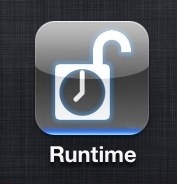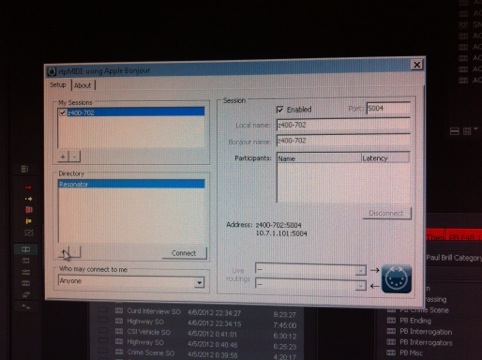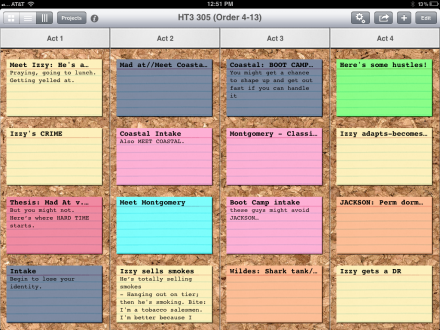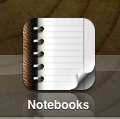Since the introduction of the iPhone and iPad, there has been much interest in ways to use the touchscreens for musical applications. There are apps which simulate a wide variety of studio gear – synthesizers, drum machines, effects units, whole grooveboxes, entirely new instruments, ‘four track’ recorders. Many of these apps are amazing; I particularly love the Korg IMS-20, a reproduction of an analog synthesizer complete with patch cords, and I’ve spent many a long subway ride cobbling something together with Beatmaker, which incredibly manages to replicate samplers, drum machines, a mixing board and arrangement tools all in one app.
Category: iOS
More Audio Faders – Using AC-7 Core XT with FCP 7
It’s been about 18 months since FCP X was released as I write this, and there are many, many, FCP 7 workstations still cranking out shows around New York City. I expect folks will hang on to these systems as long as possible; I’m working on one right now. In an earlier post, I walked through setting up an iPad to control the audio mixer in FCP 7. I’ve grown accustomed to working with an iPad to manipulate audio levels, and frankly miss it if I don’t have access to that. So, to simplify (no, really), I grabbed an iPad 3 last spring, and now work with two iPads on my desk. I can tell you, it never fails to elicit an reaction when someone walks in the room. Sigh. I end up explaining that one is dedicated as an audio control surface, and one is used for whatever normal people use laptops for – email, note taking, reading scripts.
But having two iPads does open up some interesting possibilities, and I remembered that the company that made AC-7 Core also made another app, AC-7 Core XT – which adds another bank of 8 faders to the first 8 provided by AC-7 core. This allows you to have direct access to 16 faders, which is where I generally try to cap my tracks during editing a show. The Core XT app works as advertised and well, however the setup isn’t immediately obvious. So, for posterity, here is how you make that work.
iPhone: Runtime!
There are a few neat little things I’ve run across as I worked this fall and winter that made my life a bit simpler as I navigated the trenches of documentary television. Runtime for iPhone was one of them.
Runtime on the App Store $1.99
Runtime is a great take on that most reliably needed tool, the timecode calculator. Time was, these were hardware, and kind of expensive. Like the blue Portabrace gear the field crew drags everywhere (though apparently the new stuff is black?), post production professionals likely had a FrameMaster from Calculated Industries on the desk somewhere. They were pricey.
Hands on Mixing with an iPad part 3 – Avid & Lemur
iPad and Media Composer: Liine Lemur
Ladies and gentlemen, it is time for an upgrade.
It’s been almost a year that I’ve been editing shows on Media Composer and mixing them using an iPad running MIDI Touch and Touch OSC. These tools have made working with audio on the Avid substantially easier. But there have been some rough edges; the connection would go to sleep sometimes, requiring extra taps to re-start communication between the Avid and iPad. Solos and Mute buttons required double taps to trigger and turn off. And then, the faders themselves were a little fiddly; it was difficult to make small adjustments. And it didn’t look quite as cool as I wanted.
The iPad has been a small revolution for musicians in innumerable ways. From easier access to sheet music, to GarageBand as the new four track,to a recent app that provides a 48 track DAW environment, and not least, the sort of programmable MIDI gear I’ve been using to make theses tools which work with Media Composer. In 2004, the closest equivalent would have been a JazzMutant Lemur, a very cool, very high end device. Daft Punk, Bjork, and many other top acts use these devices live. Completely customizable and programmable, multitouch before most people even knew you could do that, I totally wanted one,for no good reason, and now, that very same software runs on the iPad. The same tech that rocks stadiums, I am using to rock rough cuts that are routinely 10 minutes too long. If you’re interested in more general info about Lemur and the iPad app, here’s a nice writeup.
iBooks, Annotation, ePub and iCloud syncing
A journey through the exciting world of taking notes on novels, textbooks and such.
I’ve been looking for the best way to annotate digital reference sources I get for a while. Lots of technical manuals for Avid, Boris, FCP, my air conditioner, etc, are available in PDF format, and with the mountain of applications available to annotate PDFs on the iPad, it’s easy to make a folder on Dropbox and simply sync all my PDFs. The files are readable by a variety of apps, and I have ready access to them from anywhere I’ve got an internet connection. I’ve been using this system for a couple of years and it works well.
But there are some kinds of reference works that aren’t great as PDFs – basically, anything longer, without a lot of pictures. For instance, for my current show, my copy of One Minute to Midnight. If digital files had spines, this one would be cracked, and if it were a paperback, it would have more pages with dog ears than without. There would also be post-it notes all over it.
Using the iPad for video post: Storyist
![]() In documentary and the reality shows I’ve worked on, everyone uses Microsoft Word for writing. No one loves it, but they use it because the client requires you to deliver the script in a table with cell numbers on each line, to make it easy for the lawyers, I suppose. But the truth is that now there are plenty of writing tools that are designed to be a bit more helpful to a writer than simply being a fancy typewriter. Tools that help you visualize overall story structure, manage research, and work on the writing all at once.
In documentary and the reality shows I’ve worked on, everyone uses Microsoft Word for writing. No one loves it, but they use it because the client requires you to deliver the script in a table with cell numbers on each line, to make it easy for the lawyers, I suppose. But the truth is that now there are plenty of writing tools that are designed to be a bit more helpful to a writer than simply being a fancy typewriter. Tools that help you visualize overall story structure, manage research, and work on the writing all at once.
For almost a year, I’ve been using one of these tools on my iPad (and desktop) called Storyist. The other big app in the category is Scrivener, and that’s the one I used first.
Quick update: Using Media Composer iPad controls on the PC
Earlier on this blog I showed you how to setup an iPad to control the audio mixer in Avid Media Composer – at least on a Mac.
I’ve been working on a PC based Avid Media Composer for a little over a month now, running MC 6.0.1. It turns out that setting up the iPad to work with the PC is more complicated than a Mac (surprise!) but not impossible. It just requires some extra software to make all the pipes connect.
By installing rtpMIDI, I was able to make the wireless connection to the workstation.
(pardon the actual screen shot)
Actually I also bought a cheap USB WIFI adapter, and each morning, I set up an “ad-hoc” network on the PC, and then have the iPad join up to that. Then, launch rtpMIDI, and launch any MIDI app on the iPad. The iPad then appears in rtpMIDI, and you can connect it. The procedure is exactly the same as on the Mac – on both platforms, you’ll need to create new session the first time you do the setup. This is the box in the upper left corner.
Then, once Composer has launched, you set the gain controller port to whatever you named the session. Use MIDI Touch to send the controller identification to the Avid, and then switch over to TouchOSC to get your faders rolling. It’s just as functional and reliable on the PC as on the Mac.
Finding a Windows replacement for Keyboard Maestro has me stumped a little; this is what I’d used to bridge between non-fader controls on the iPad and the Avid, like play and pause, mark in, etc. Keyboard Maestro’s ability to respond to MIDI input doesn’t seem to be easily duplicated. AutoHotKey seems promising, but I haven’t been able to get the MIDI functions working yet.
Index Card update
One of my favorite iOS apps just got a big update. Index Card has been revised to version 3.0. It’s gained a bunch of neat new features.
What’s new?
For me, the biggest one is that there’s a whole new view – in addition to the standard card view and the outline view, there’s now a column view:
Using the iPad for video post: Notebooks
A quick intro here, as this post is being read by a more general interest crowd than I expected. I’m a video editor, I’ve worked on many shows for PBS, including an episode of FRONTLINE about rebuilding in New Orleans. More recently, I’ve edited episodes of HARD TIME for National Geographic, and I just finished editing several episodes of DOG the Bounty Hunter’s latest season. I use Final Cut Pro and Avid Media Composer to do most of my work, but the job of an editor is often to distill a story from a whole lot of source material. So this blog has been about some of the ways I organize to help me do that.
KEEPING IT TOGETHER IN POST: NOTEBOOKS
The problem: post production generates a lot of papers. Excel files containing tape lists, tape logs, interview transcripts, scripts from producers, story sheets, schedules, screening notes. Many of these documents are referenced frequently, and updated frequently. Sometimes I’m horrified at the amount of paper generated on my behalf during a production.